How can I add a link to a menu?
First, log in to your site Dashboard.
Then, from the WordPress dashboard, under Appearance in the menu on the left side of the page, select Menus.
From the Edit Menus tab, select the menu you would like to edit from the drop-down menu labeled "select a menu to edit" and then click the select button.
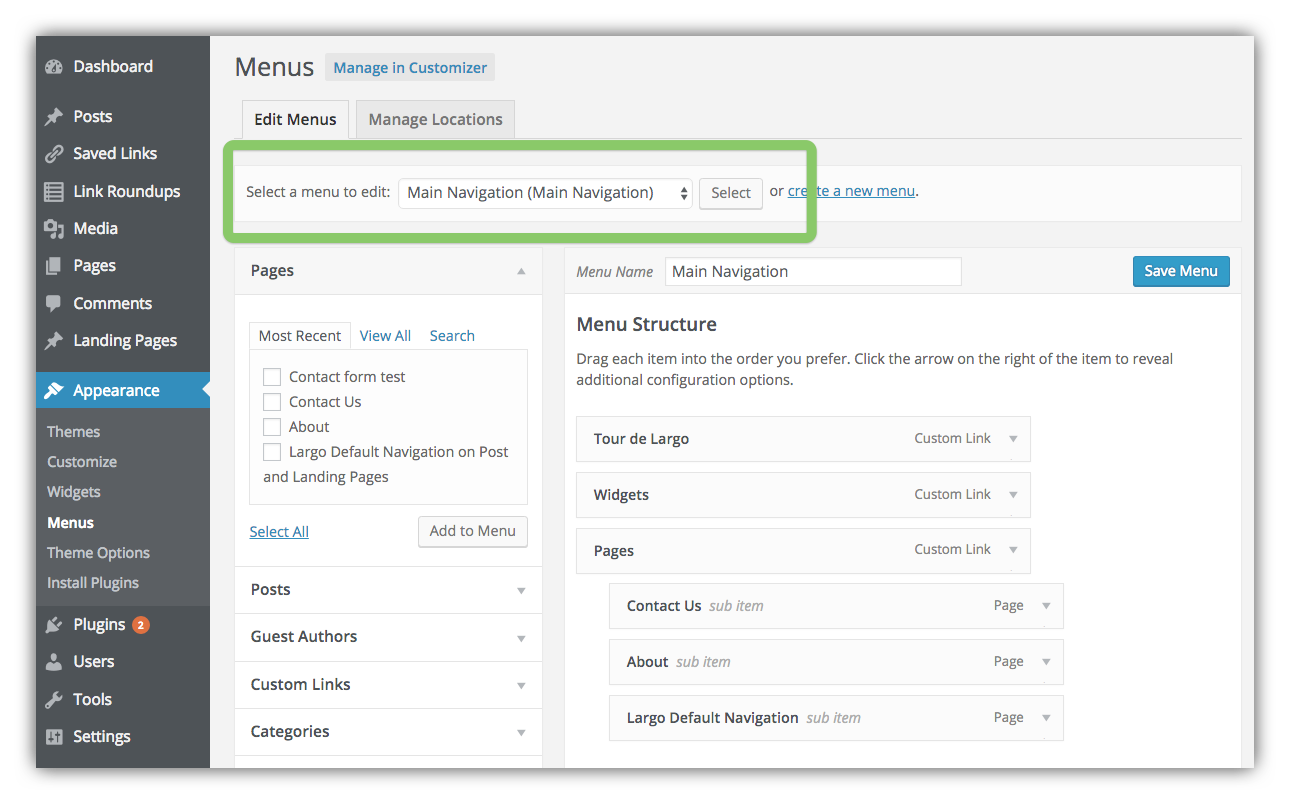
Once you have selected the menu you would like to add, you can use the menu in the left to add a page, post, category, custom link, etc. to the menu.
TIP: sometimes custom taxonomies (such as Series and Post Types) may not appear here by default, to enable them just click on screen options at the top right corner of the screen and make sure the appropriate boxes are checked for the taxonomies, post types, etc. you want to add to your menu.
Select the correct link type and the item you want to add and then click the Add to Menu button.
Once an item has been added to a menu you can drag and drop any of the menu items to rearrange their order. You can nest menu items in a submenu under a top level menu item by dragging them to the right.
Further Reading:
- For more on the available menu areas in Largo and where they appear, consult the relevant section in the Largo documentation.
- For more information on how to manage menus in WordPress, generally, see the relevant page in the WordPress codex.
